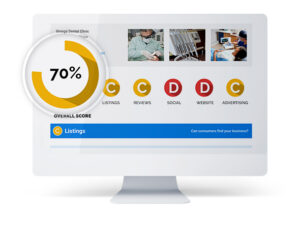Get the Think Local SEO Free Online Toolkit trial and start managing your online presence all in one place today.
![]() Get the Think Local SEO Free Online Toolkit
Get the Think Local SEO Free Online Toolkit
*30 Day trial after which some tools are limited

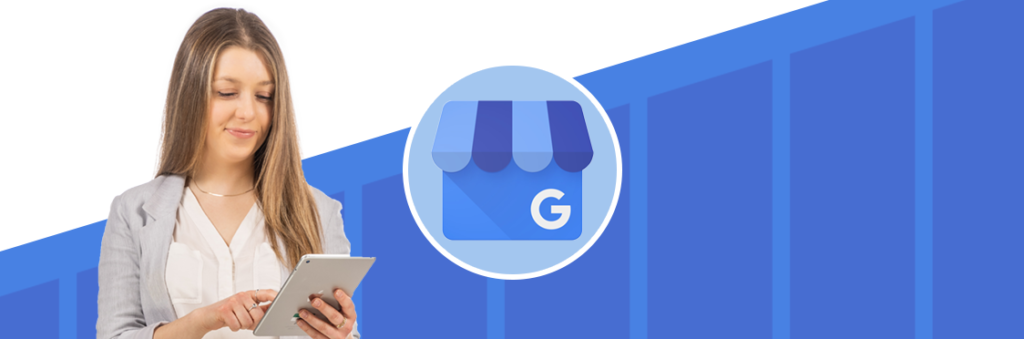
When you list your service area, it lets customers know the geographic area where you can provide your products and services.
Important: If you don’t serve customers at your business address, do not enter an address under the ‘Info’ tab in your Google Business Proifle. Leave the ‘business location’ field blank.
To use a service area, your business must be one of the following business types:
.
1 Edit your Business Profile on the web
On your computer, sign in to your Business Profile. If you have multiple businesses, open the one that you want to update.
To edit your profile directly on Google Search:
You can’t set your service area as a distance around your business. If you previously set up your service area in this way, you can’t edit it. Instead, you must specify your service -area by city, postal code or another type of area.
Bear in mind:
If you change your business type from a shopfront to a service area business or hybrid business, keep in mind:
.
Tip: You can only remove all of your service areas if you’re a shopfront business and have entered your business address.
| Cookie | Duration | Description |
|---|---|---|
| cookielawinfo-checkbox-analytics | 11 months | This cookie is set by GDPR Cookie Consent plugin. The cookie is used to store the user consent for the cookies in the category "Analytics". |
| cookielawinfo-checkbox-functional | 11 months | The cookie is set by GDPR cookie consent to record the user consent for the cookies in the category "Functional". |
| cookielawinfo-checkbox-necessary | 11 months | This cookie is set by GDPR Cookie Consent plugin. The cookies is used to store the user consent for the cookies in the category "Necessary". |
| cookielawinfo-checkbox-others | 11 months | This cookie is set by GDPR Cookie Consent plugin. The cookie is used to store the user consent for the cookies in the category "Other. |
| cookielawinfo-checkbox-performance | 11 months | This cookie is set by GDPR Cookie Consent plugin. The cookie is used to store the user consent for the cookies in the category "Performance". |
| viewed_cookie_policy | 11 months | The cookie is set by the GDPR Cookie Consent plugin and is used to store whether or not user has consented to the use of cookies. It does not store any personal data. |
By analysing the many aspects of your online presence including, Listings, Reviews, Social Media, Your Website, and Advertising – the Snapshot report will help you to understand where your business ranks, which areas need the most help, and how we at Think Local Seo can provide the right solutions for your business.